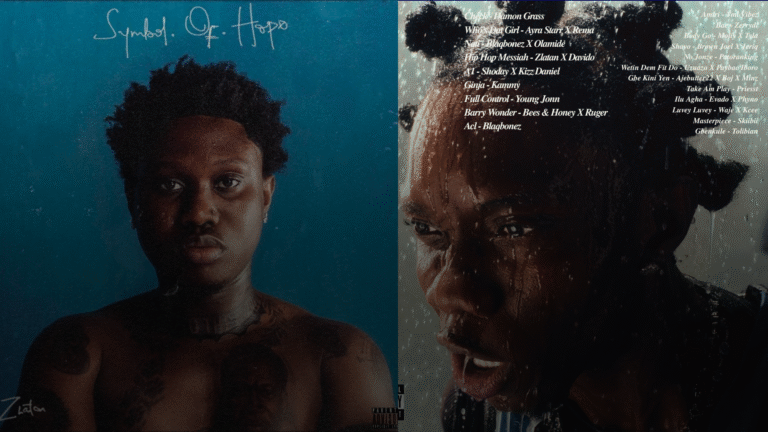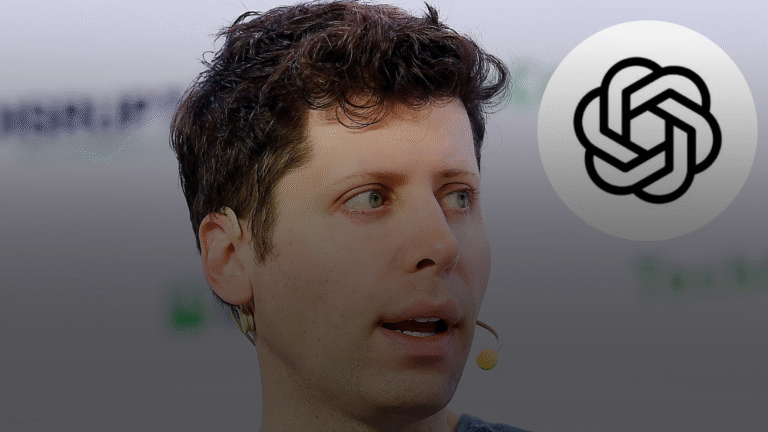With this feature, you can free up storage space on your device while keeping your user data and settings intact. If you've used an Android device with a built-in freeze app, you may not have needed to archive your apps, as both functions essentially serve the same purpose. However, if your Android device doesn't have …

How to use Google Play’s Auto Archiving feature to archive Android apps.

With this feature, you can free up storage space on your device while keeping your user data and settings intact. If you’ve used an Android device with a built-in freeze app, you may not have needed to archive your apps, as both functions essentially serve the same purpose. However, if your Android device doesn’t have a built-in freeze option, this Techloy guide could be just what you need.
There are times when you don’t want to completely uninstall an app, but want to remove it from active use to free up some space. Maybe it’s an app you use occasionally, and you don’t want to go through the hassle of downloading it again. This is where Google Play’s app archiving feature becomes really useful. In this guide, you’ll learn how to use the automatic archiving feature to optimize your device’s storage while keeping your apps easily accessible whenever you need them again.
Steps to Enable Automatic Archiving on Google Play
Step 1: Head over to your Google Play Store App on your phone
Step 2: Tap on your profile pic and select the “Settings” menu.
Step 3: Now select “General” and enable the toggle beside “Automatically Archive apps.”
Once toggled on, any app you rarely use will automatically be archived when your phone runs low on storage (indicated with a cloud icon) until you manually reinstall it again.
Managing storage on your Android device doesn’t have to involve deleting apps you like. With Google Play’s automatic archiving, you can free up space without losing access to your favorite apps. The next time your device runs low on storage, you won’t have to uninstall apps entirely; managing your device’s storage without losing app data is as simple as STEP 1-3.